HDHomeRun tuners make broadcast TV networks available on your home network. Paired with an external hard drive, HDHomeRun also serves as a DVR for over-the-air TV channels.
HDHomeRun has pared down its lineup in recent months. Cord-cutters can use either the FLEX DUO for ATSC 1.0 broadcasts or the FLEX 4K, which supports NextGen TV or ATSC 3.0 broadcasts.
- What is HDHomeRun?
- Who should buy an HDHomeRun FLEX?
- My Experience with HDHomeRun
- What I Liked About HDHomeRun FLEX
- Room for Improvement
- Ratings for HDHomeRun FLEX
- Where to Buy
- Disclosure
What is HDHomeRun?
SiliconDust makes HDHomeRun tuners that stream local broadcast TV signals from a TV antenna across a home Wi-Fi network.
So any screen in your household – a smartphone, tablet, or PC – can stream live TV and recordings. It’s a powerful tool for cord-cutters who use TV antennas for local channels such as ABC, CBS, FOX, NBC, and PBS.
Depending on your local TV market, you may get a variety of sub-channels such as MeTV, Start TV, Laff, ionTV, The CW, COMET, and GRIT. Other independently-owned TV stations may be available in your area as well.
The latest models of HDHomeRun are the FLEX line. The SCRIBE, which had a built-in hard drive for recordings, is no longer available.
The HDHomeRun FLEX DUO has two internal TV tuners, allowing users to watch live TV on one channel and record another. You can likewise watch live TV on two different screens at once, or record two programs at once.
The HDHomeRun FLEX 4K is a four-tuner unit with two ATSC 1.0 tuners and a pair of ATSC 3.0 tuners. The FLEX 4K supports the new broadcast standard ATSC 3.0 or NextGen TV, but with some limitations due to Digital Rights Management.
Who should buy an HDHomeRun FLEX?
The latest Parks Associates research suggests that TV antenna owners spend nearly as much time watching over-the-air channels in a given week as they do with streaming services.
TV antenna owners report watching approximately 6.4 hours of over-the-air (OTA) programs per week, according to the December 2023 survey. This is only 1.2 hours less than the 7.6 hours per week spent on subscription-based streaming.
For 30 percent of the surveyed antenna users, OTA channels are the preferred method for watching live news. Additionally, 20 percent of TV antenna owners prefer OTA channels for viewing live sports, TV shows, and movies.
For households that heavily rely on TV antennas for most of their programming, there are significant benefits to being able to watch live and recorded OTA programming from multiple screens throughout the house.
The two leading OTA DVRs that make broadcast channels available over a home Wi-Fi network are HDHomeRun from SiliconDust, and Tablo from Nuvyyo.
Currently, the best HDHomeRun for most people is the FLEX DUO model, which supports ATSC 1.0.
While the FLEX 4K does support ATSC 3.0, many broadcasters have chosen to implement Digital Rights Management (DRM) that locks down channels. That has restricted free OTA broadcasts, even from OTA tuners that currently have DRM support such as the Zapperbox M1.
That may change eventually, but so far, the NextGen TV rollout has been a messy and confusing affair for consumers compared to the seamless experience of ATSC 1.0. No TV market that has implemented NextGen TV is currently broadcasting in 4K resolution.
Digital TV (ATSC 1.0) isn’t going away anytime soon, and HD resolution in 1080i still looks great.
My Experience with HDHomeRun
I have been reviewing and testing HDHomeRun hardware since 2017 and currently own four units, including earlier models like the HDHomeRun Extend, HDHomeRun Scribe, and the plug-and-play DVR server called SERVIO.

Throughout the year, I test at least one HDHomeRun unit alongside the latest OTA DVRs, including the 4th Generation Tablo, Zapperbox M1, and older units such as the AirTV 2.
I connected my HDHomeRun to the same outdoor TV antenna used to test other competing OTA DVR setups in my garage. I rely on many months of testing and hundreds of hours of watching live TV and making recordings for this review.
Since HDHomeRun is compatible with third-party software, I also set up a Plex server.
First Impressions
The HDHomeRun FLEX DUO is a small square box with a smooth finish. The back of the box has a simple layout with four ports for power, Ethernet, a USB port for external storage, and antenna connection. Setting up an HDHomeRun and scanning for channels is straightforward:
- Connect the TV antenna cord to the F-connector port on the back of HDHomeRun instead of a TV.
- Plug an Ethernet cord into a Wi-Fi router and connect the other end to the back of the HDHomeRun Ethernet port.
- Plug in the power adapter to the HDHomeRun unit.
- Using a PC, go to http://hdhomerun.local/.
- Under the menu, click on “Channel Lineup.”
- Choose “Antenna” on the pulldown menu at the top of the screen.
- Press the “Detect Channels” tab and let the channel scan run.
- Add the HDHomeRun app to your PC, Smart TV, or streaming device (e.g., Roku or Amazon Fire TV).
Once the channel scan is complete, you can start watching live TV on the HDHomeRun app.
The DUO has two TV tuners, allowing you to watch one live TV channel while recording another or watch two different channels on separate screens. Unlike other apps, you won’t need to activate the app with a username or password; it will automatically pull in your live TV channels.
Ease of Use
The FLEX generation of HDHomeRun tuners are simple plug-and-play devices.
Anyone who has set up a streaming device or even new software on a Smart TV can handle using an HDHomeRun.
Earlier generations of HDHomeRun models required a more complex setup because you had to use an always-on PC or media server for recordings. The FLEX DUO has a USB port in the back, so you can simply plug in an external hard drive to store your recordings.
The caveat with HDHomeRun tuners is that they require an Ethernet connection. That could be problematic if your Wi-Fi router is not close to the most optimal spot for your TV antenna.
Of course, there are workarounds. You can have a longer run of Ethernet cable from your router. I have been using a MoCA (Multimedia over Coax Alliance) adapter to establish a wired network connection to my HDHomeRuns using existing coaxial cable wiring around my house.
The MoCA adapter has allowed me to set up an HDHomeRun in my garage, which is closer to my outdoor TV antenna.
HDHomeRun has widespread support across major streaming devices such as Amazon Fire TV, Roku, Chromecast, NVIDIA Shield, and Smart TVs running Google TV or Android TV. LG Smart TVs are supported as well.
Using the HDHomeRun App
The navigation of the HDHomeRun app on most devices, including Chromecast, Amazon Fire TV, and Smart TVs running Android TV and Google TV, is very quick and responsive.
The channel guide for live TV runs on the right side of the screen, something the company calls “Slice View.”
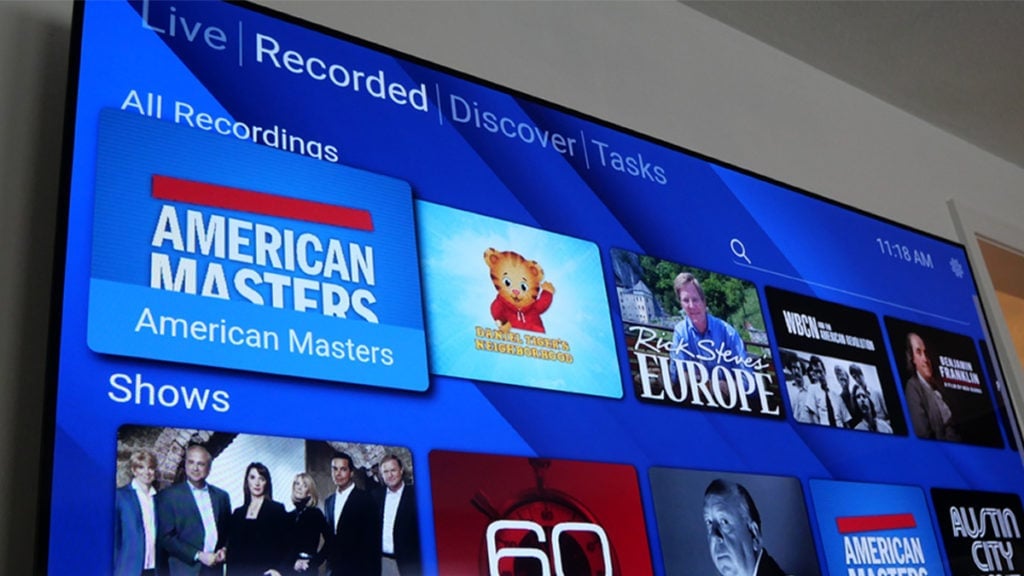
It shows you a list of channels that you can jump to in a single tap of your remote control or screen if you are using an iPhone or Android smartphone.
It’s quite different from the old-school channel guide you’d see on a cable box. All of the guide data, program images, and show cards are licensed by Gracenote, providing an up-to-the-minute channel guide.
Roku’s app is a bit more primitive and my least favorite.
The HDHomeRun app on Roku remains in beta and is not as feature-rich, but the company has stated that they are continuing to make improvements and upgrades.
LG Smart TVs support the HDHomeRun app as well. Notably, Samsung Smart TVs do not currently have a supported HDHomeRun app. For $35 per year, you can also use HDHomeRun’s DVR service, but whether you pay for the subscription or not, you can always use the HDHomeRun app to watch live TV.
Performance
One of the most significant advantages HDHomeRun offers is the ability to watch free over-the-air channels on almost any screen within your home.
I watch a lot of broadcast TV on my smartphone. I enjoy the ability to watch a weather forecast or local news while I’m cooking dinner or grilling in my backyard.
When I work in my garage, I may play a recorded episode of “Austin City Limits” in the background on my old 1080p Samsung television. I primarily use a Chromecast with Google TV on this older TV to access HDHomeRun channels, but virtually any streaming device will suffice.
I have even used HDHomeRun to watch antenna channels on my projector.
The key factor for all of this is having a robust Wi-Fi signal throughout your house and ideally in your backyard to maximize your viewing area.
By making over-the-air signals available on your home Wi-Fi network, you don’t have to be in front of your living room TV when you’re ready to watch live TV or a recorded program.
Streaming Devices Support HDHomeRun
Roku, Amazon Fire TV, and Apple TV aren’t your only options for watching and recording local TV channels.
PCs running Windows 11, Windows 10, Xbox One, and Xbox Series X are among the long list of compatible devices with HDHomeRun tuners. The official HDHomeRun app supports Mac, Linux, Android, Android TV, and Google TV. LG Smart TVs also support the HDHomeRun app.
You can stream the HDHomeRun app on Android TV devices, including the NVIDIA SHIELD TV.
- Windows 11 and 10 devices include: Windows PC, Xbox One, Xbox Series X, and Surface Tablet.
- Android TV/Google TV: NVIDIA SHIELD TV, Amazon Fire TV, Sony Smart TVs with Google TV, Android phones, and Android tablets.
- Apple: Apple desktops, Apple laptops, Apple iOS devices (like iPads), and Apple TV 4.
HDHomeRun OTA tuners support a number of third-party DVR services, including Plex, Emby, Channels, Kodi, and InstaTV Pro. Third-party DVR services that support HDHomeRun usually require a monthly fee.
Live TV & Recordings on HDHomeRun
The picture quality coming from the HDHomeRun tuner is impressive, especially on networks that broadcast in 1080i resolution. The TV tuner transcodes the broadcast in real time, allowing you to see live TV in native MPEG quality.
This ensures you get the clearest picture reception possible with an OTA broadcast. Recordings are just as clear as long as you have a strong signal from your antenna.
When it comes to maintaining a personal library of favorite recordings from broadcast television, HDHomeRun is the ideal tool for the job. Even if you don’t have a pricey NAS (Network Attached Storage) setup, you can purchase a high-quality hard drive and keep your recordings long-term.
In my case, I’ve been using a 4TB WD Red hard drive designed for NAS and connected it to a mini PC. You can use the web interface to download your recordings from a hard drive or SERVIO to another device if necessary. This is how broadcast TV should be.
Why? Not everything is available through streaming or even on DVD.
In 1995, my local PBS station co-produced and released an excellent 10-part series called “Rock & Roll”, which I dutifully recorded on VHS. I would love to watch this series again. I can’t even find the “Rock and Roll” series on DVD at my local library, but it was available for a time on free broadcast TV.
HDHomeRun and similar TV tuners let customers maintain their media library long-term. As a customer of the public airwaves, you should have access to programming even when it’s out of style, so you can watch and enjoy it for years to come.
Managing Recordings on HDHomeRun
To manage recordings within the HDHomeRun app, navigate to the hamburger-shaped icon in the bottom right-hand corner of the screen.
On the Discovery tab, you can get a bird’s-eye view of what’s currently on TV. The sub-categories are divided into upcoming shows, movies, and sports.
I appreciate HDHomeRun’s format for displaying upcoming shows because it allows you to discover shows and sporting events that you may not have known were available for free with a TV antenna. NFL games, soccer matches, and MLB games that are part of the national broadcast schedule are all accessible for free with a TV antenna.
Durability
Every HDHomeRun unit I have reviewed, dating back to 2017, is still in excellent working order today. SiliconDust has been diligent about software updates and keeping its customers informed about changes.
With the exception of the HDHomeRun Extend, many of the units have nearly identical black metallic cases. These tuners are exceptionally sturdy, well-made, and have a long lifespan.
What I Liked About HDHomeRun FLEX
HDHomeRun tuners and the integrated DVR service make watching my local channels convenient. I spend very few hours in front of my television, so having the ability to watch live TV and recordings on my smartphone or PC is a huge benefit to me.
Even though the lineup of HDHomeRun units has changed slightly over the years, the models are remarkably consistent. This includes the FLEX DUO.
I appreciate the simplistic yet effective format of the HDHomeRun app, especially since it operates the same way across my Android smartphone and streaming devices such as Google Chromecast and NVIDIA Shield TV.
Setting up recordings through the HDHomeRun app is very straightforward, and whenever I set out to record a specific program or an entire series, I feel confident that I will get a quality recording that I can enjoy at my convenience, and more than once, without having to worry about a rental fee or streaming subscription.
Pros
- Easy-to-use interface
- Excellent picture quality
- Ability to keep recordings long-term
Room for Improvement
Having an HDHomeRun that didn’t require an Ethernet connection would be beneficial to some customers.
It hasn’t been a challenge for me personally, but it could be an obstacle for people who have their TV antenna positioned far from their Wi-Fi router.
The Roku app should be better than its current state. I haven’t conducted in-depth research regarding why HDHomeRun doesn’t have a better Roku app. A Plex media server setup is nice for its feature-rich menus and integration, but it’s not as fast as the HDHomeRun app when it comes to watching live TV.
The subscription for guide data from HDHomeRun is fairly inexpensive at $35 per year, but SiliconDust may want to consider if this added cost to consumers is worth keeping. Their main competitor, the 4th generation Tablo, no longer requires a monthly subscription fee for guide data and adds about 40 FAST channels to the channel lineup free of charge.
Cons
- Requires Ethernet connection
- Roku app could be improved
- Subscription fee still exists
Ratings for HDHomeRun FLEX
On a scale of 1 to 10, the HDHomeRun FLEX DUO scores an 8.9 based on my hands-on testing and how it compares to other OTA DVRs that have a similar price point and features.
| FEATURE | RATING |
|---|---|
| User experience | 9 |
| Design | 9 |
| Performance | 9 |
| Value for money | 9 |
| Ease of use | 7.5 |
| Customer support | 10 |
| Total | 8.9 |
Overall Rating
HDHomeRun is speedy, responsive, and gives me the option to watch free live TV and recordings through a number of different options. I prefer to keep it simple most of the time with an HDHomeRun connected to a SERVIO.
However, I do have a modest Plex server setup that I enjoy using from time to time with my HDHomeRun units.
HDHomeRun has proven to be very consistent in producing high-quality TV tuners that are flexible and fairly easy to use. These devices might not be as plug-and-play friendly as a Tablo.
The learning curve when using an HDHomeRun is slight, and they are consistently strong performers that last for years. Like Tablo OTA DVRs, HDHomeRun can really enhance your lineup of free OTA programming by helping you discover sports, news, movies, and TV shows available over the public airwaves.
Performance & Value Rating
The HDHomeRun FLEX DUO offers excellent value for the money. Anyone who uses a TV antenna for their programming will derive significant value from adding HDHomeRun’s tuner and DVR service to their cord-cutting toolbox.
The $35 annual subscription for guide data is a worthwhile expenditure, equating to less than $3 per month.
Conclusion
The HDHomeRun FLEX DUO represents a great value for individuals who already enjoy using a TV antenna. It’s well-suited for tech novices or those willing to figure out how to connect the HDHomeRun to Ethernet.
Prices for streaming services like YouTube TV and DIRECTV STREAM, which offer live local channels, are on the rise. This may boost the popularity of companies like SiliconDust.
Recommendation
I wholeheartedly recommend the HDHomeRun as a purchase, with the exception of individuals who are not tech-savvy at all. In such cases, I recommend a 4th generation Tablo instead.
HDHomeRun is an excellent product overall, catering to both budding tech novices and expert-level enthusiasts of over-the-air TV. Given the unpredictable nature of ATSC 3.0, sticking with the HDHomeRun FLEX DUO might be the wiser choice, especially since the 4K FLEX costs about $100 more.
Where to Buy
The HDHomeRun FLEX DUO is available at Amazon, the SiliconDust shop, Newegg, and Walmart (MSRP is $109.99).
The HDHomeRun FLEX 4K is available at the SiliconDust shop, Walmart, and Newegg (MSRP is $199.99).
Disclosure
SiliconDust sent me complimentary review units to test their DVRs since 2017, but this was not a sponsorship. SiliconDust has no control over my review or editorial process. If you purchase an HDHomeRun through links here, I have an affiliate relationship with retailers such as Amazon and Walmart. Any commission I receive helps support my work.
Thank you for the comprehensive article!
Thanks for reporting on all these excellent choices offering multi-room access. I’m sticking with my trusty iView 3500STBII OTA DVRs (one downstairs, one upstairs, one spare) until there’s a compelling need to change (ATSC3.0?).
Exactly the kind of information I’ve been looking for! A former (12-years) DirecTV subscriber, then a short-term SpectrumTV customer… I’ve been looking SERIOUSLY at all TV viewing options. Currently “testing” a YouTubeTV (via Internet) subscription but unsure of our ultimate choice in TV viewing, recording, storing, etc. Thanks for THIS information!
I have to say WOW!! What a fantastic article and fine responses from you guys! I was using Microsoft Media Center and I just bought a new computer for it, to still run Windows 7 because of MC. IMO, that was the BEST program that Microsoft ever made! A reasonably intelligent 8 year old could figure out how to use it without reading anything. The most user friendly software ever, which these others can’t match for DVR.
Now the evil Microsoft, (just kidding) dumped it going into Windows 10. There is a hack for it, done by people who are way above my paygrade! It looks to be very problematic though, so I say a FOND farewell to MC. I created two monster computers, and I have decided to leave MC/7 in the silicon dust. My first one is an Asrock Formula 3.1 with a 5930K. The 2nd one is the Win 7 one with a Asus Z-97 Deluxe, 4790K.
The 7/deluxe one has many problems that I am sure is the OS. It has the exact same problems/pop ups that My ANCIENT P6T Deluxe Ver II had, and that was nine years old! My Win 10 machine runs just fine, so I am going to put 10 on my Asus/deluxe.
Now, I have the extend, just for starters. I noticed I can set the bit-rate to native, which I think is just STUNNING to view! (the MC-7 was stunning on my 7 foot projector screen at 10 feet away.) I suspect this looks noticeably better, but will experiment.
NOW I have the Homerun Prime 3-cable tuner one. LOL I am waiting for Comcast to open so I can get a cable card. I have LOVED my DirectTV but it just keeps going up in cost.
Anyway, thank you for all of this information. It is FAR better than what is on the Dust web page, and they are the ones trying to sell these.
BTW, here near Chi-town the local CBS, Ch 2 is a basket case. They got sued for interfering with a station in Wi, and dialed the power down to about 5 watts. I had to do any recording off of DTV. NOW, this Extend brings it right in! I have not watched CBS on MC in a LONG time, in which case I was using four Cat’s Eye, 3560 Tuners. Now I see, much of the problem was THOSE.
Sorry for the previous love rant, but now and then something comes along and it is BETTER than what the company says it is!!
?
I purchased a Home Run Extend, and was wondering if I could connect our TiVo Series 3 to it (kinda like a NAS). We lose internet on a fairly regular basis (very rural). I want to be able to watch recordings when this happens. Please be patient with me whereas this is all new to me.
Hi Lynna, I don’t think there’s a way to connect the TiVo Series 3, but I could be wrong. You may want to consider getting an external hard drive and going with DVR service from either Silicon Dust or Plex. Hope that helps.
Good comparison, with one exception
HDhomerun products require a server with a fast processor to DVR shows. All Tablo requires is an inexpensive hard drive connected to the unit to record shows.
Both products are good, but the cost comparison above is backwards. Tablo is typically less expensive to set up. HDhomerun is more for the power user. HDhomerun with Plex on a server is great.
Choosing between the HDhomerun products is confusing. The potential buyer needs to research the differences.
I have both Tablo and HDhomerun Connect. I’m giving Tablo to a relative because I am a “power user”. My relative would need to buy more hardware to run HDhomerun and also record shows.
Thanks Don. I appreciate it. There’s definitely an argument to be made that Tablo can be less expensive. It really depends on what kind of hard drive space you buy (if you need to buy any), and whether you subscribe to the channel guide. Also, Tablo has dropped their prices a little since I wrote the review.
I tend to view things through the lens of cutting down/out any long term expenses, but that’s just my preference. Now that Plex has added DVR/Live TV capabilities to HDHomeRun, it definitely adds more long term overall value. I don’t have any vast media library, but it’s neat to be able to see what’s on TV and check out my own movie collection in one place. So I could also see someone springing for a lifetime Plex Pass and getting many more benefits than shelling out for just a channel guide for a few years. As Plex grows, the user will get more benefits. To your point, not everyone wants or needs all that. So Tablo will still get under a lot of Christmas trees in the years to come.
Many/most people no longer have stationary computers to use as a server. Even TV set purchases are decreasing among some demographics. It’s become a world of tablets and laptops. All the millennials in my family would need to buy a NAS or other fixed device to use HDHomeRun DVR. Tablo only requires the addition of a $59 drive to have a 1TB DVR.
I think a 4 tuner Tablo with upgraded hardware (better thermal management, more RAM to improve guide performance) is about the ideal device for most multi person households. A $350 Tablo would be better than the current $250 tablo.
The new Tablo Dual is a poor value with the added small amount of internal storage.
I Dumped my DirecTV Service this week!
I had the most basic DirecTV channels package DirecTV offers and had 1 High Definition (HD) Digital Video Recorder (DVR) unit and 1 Standard Definition DVR unit which cost me about $90 per month. Almost half of the cost was hardware rental fees, taxes, and other crap fees every single month! Of course for that price, there is NO ESPN, or FS1, FS2, etc… Just pretty basic channels plus a few of my Orlando Local Channels.
I finally pulled the plug on the old satellite after being a loyal subscriber ever since DirecTV started operating.
But today, I fired DirecTV, and became an official (Semi) Cord Cutter!!
Cutting the Cord does require some basic investment in hardware if you want to have equal or more capability and features than you did on Satellite or Cable service, and below is a list of my costs to convert. These are all one time costs. This means I will OWN all of the equipment instead of renting it and wasting money each month. My new Whole Home TV / DVR System is made up of the following components:
Hardware Costs:
$ 75 Outdoor Antenna, 20′ Tall Mast, Cable, Connectors, etc… (I already had this in place)
$ 180 New All Metal SiliconDust HdHomeRun Extend Dual Tuner Unit #1 (Local Channels)
$ 180 New All Metal SiliconDust HdHomeRun Extend Dual Tuner Unit #2 (Local Channels)
$ 90 Amazon Fire TV HD Box, Gen 2 for Primary TV
$ 40 Amazon Fire TV HD Stick, Gen 2 for 2nd TV
$ 0 Old 2005 vintage PC re-purposed to MythTV DVR system
$ 0 Mythbuntu MythTV DVR Software (Linux) to install on old PC
$ 86 New 2TB 5400 RPM WD RED NAS Grade Hard Disk for DVR
$ 651.00 Total cost for new Hardware/Software
Remember the old rabbit ears on top of your TV, or the outside TV Antenna your mom and dad had on the roof when you were a kid? Well, guess what? Since all of the TV Broadcasters were forced to switch to a Digital Signal Broadcasts from the old Analog Signal years ago, local Broadcast TV has gotten better than ever. I think we all know that using an outside or inside Over-The-Air Antenna will NOT give you the name brand cable channels like ESPN, CNN, CNBC, etc., but all of the Major Networks like ABC, CBS, NBC, FOX, MyTV, PBS, CW and many more are available for FREE, and broadcast a big, beautiful signal and picture right into your home! All you have to do is grab it!
Years ago, you would have only been able to pick up the Big 3 or 4 TV stations, but today with Digital Broadcast TV, often, each of these channels have “Sub Channels”. For example, here in the Central Florida area, we have Channel 6.1 which is our local CBS Affiliate. This affiliate also broadcasts on Channel 6.2 Cozi TV, and 6.3 Decades TV.
In total, I can pick up nearly 80 Digital Local Channels that are crystal clear and have a huge variety of content available.
Unlike the old Analog signal TV of yesteryear, with digital broadcasts, the days of snowy pictures are pretty much gone. With Digital broadcasts, you generally get a beautiful High Definition Picture up to 1080P with full Dolby Digital Surround Sound, or nothing at all. On ocassion you may get some pixelation if your signal strength is right on the edge, but for the most part, its pretty rock solid. I’ve heard that about 80% of the shows people watch on Cable or Satellite are available as Local Broadcasts for FREE!
By attaching two SiliconDust HDHomeRun Extend Dual Tuner network attached devices to my home network, (I could have gotten by with just one, but it’s nice to have extra capacity), I can watch all of my local stations on any device, and Record (DVR) anything I want on the Mythbuntu MythTV DVR I built from an old vintage PC. Playback is handled beautifuly on all devices using Kodi Free software which will run on just about any device you own. Additionally, I can DVR up to 4 primary channels at once with the ability to record many more “Extra” Subchannels off the primary Channel. For example, Channel 2 is 2.1 as the primary channel, but I can also record 2.2, 2.3, etc at the same time, so really the number of total channels I can record at once is only a limitation of my SD Tuners, Storage Capacity and power of the DVR Computer Hardware. I have recorded 6 channels at once (3 primary and 3 sub channels) on this old hardware and it actually did okay. Additionally, the MythTV software has the ability to go back and tag all of the commercials after the recording completes so later when you watch the show on Kodi, virtually all of the commercials are automatically skipped !!! Way Cool !!!
So, how do you get your favorite Cable or Satellite Channels like ESPN, Fox Sports 1 and 2, CNN, CNBC, DIY, etc…? Well, there are several new Content Providers available that you can subscribe to or get for free over the internet. A couple of the most popular ones are Amazon Prime, Netflix and Hulu for On Demand watching of Movies and TV shows. But for LIVE TV, you may want to look at Sling TV or Playstation Vue subscription services. I decided to subscribe to Playstation Vue for my service for a number of reasons including the ability to stream to 5 devices concurrently as well as Free Unlimited DVR Service in the Cloud. But in order to make it work well, you have to have a decent Internet Subscription.
You MUST have an Internet Service with sufficient bandwidth AND Unlimited DATA (or a lot of Data usage available per month) at a reasonable cost. Lets face it, we’re trying to reduce costs here, and this is a key one. One important thing is to get an internet subscription with a Download Rate of at least 10 Megabits per second if you only intend to stream one HD Signal into your home from one of the several content providers out there. If you want to concurrently stream additional content to other devices, consider increasing your download speed by an additional 5 Megabits per second for each additional device that will be in use “Concurrently” to assure you have enough “Pipe” or data flow to satisify the need in your home.
Of course, faster is better, but only to a point. Don’t buy 50 or 100 Megabit service unless you really need it because you will be simply be throwing money away by purchasing lots of unused capacity. I purchased 25 Megabit Download speed, and 5 Megabit Upload speed which is plenty fast enough to stream multiple High Definition TV Streams concurrently. My Plan also provides 1 Terrabyte of Data Download per month, so after my first month running mostly 1 TV streaming for a 5 – 7 hours per night, I’m using about 1/2 of a Terrabyte of Data per month. Internet Data is only used when surfing the web or watching TV using one of the Streaming TV Services. No Data is used when watching Local TV gathered by your Over the Air TV Antenna/HDHomeRun Tuners and local DVR PC.) I’m paying 29.99 Per month (Incl all taxes and fees) to my local cable provider for INTERNET ONLY service, and that rate is guaranteed for 12 months on a month to month basis, but with NO Contract!!! At the end of the 12 months, I’ll renegotiate for another year at the same or better price. I have been doing this for about 5 years now for my internet services. Several years ago, I purchased a Motorola SB6141 Cable Modem for about $60, and that saves me about $10 per month in Modem Rental Fees from the Cable Company. That simple purchase alone saves me over $120 per year!
Getting a good Internet Deal will take some negotiation and a little backbone on your part, but you can do it. That’s right, you have to call your Internet Service Provider and get a better deal.
If you can’t get what you want from the normal first level sales reps, you must ask for the “Customer Retention Department”. These folks have the authority to negotiate price and packages with you because they know that it costs a small fortune to acquire new customers, so it’s often in their best interest to retain you as a client, even if they have to do so at a little lower profit margin. However, BEFORE I call them, I usually login to the internet from my cell phone or my friends home who is using a DIFFERENT Internet Service Provider than I am, then surf on over to my ISP’s site to see what is being offered to “New Customers”. “New Customers” are those who have not had the service in their name in a few months…, like your spouse or mother… You get the idea. The “New Customer” prices are normally blocked out to you if you login from your home network because they don’t want you to see how much more your paying for your service than a brand new customer. Believe it or not, just like car insurance, the longer you stick with one Internet Service Provider or Cable TV or Satellite Company, the worse deal you get every year!! Shop every year for better deals and you’ll come out way ahead.
So, just to review, my Internet Service costs exactly $29.99 per month for No Contract, 12 Month Guaranteed Rate “Internet Only” 25/5 Megabit service with a 1TB Download limit. My subscription to Playstation Vue Access Slim Pkg which provides 48 really good Cable Channels (No Crap Channels like with cable or satellite) and with No Contract and NO extra monthly fees costs EXACTLY $29.99 per month. I can change Channel Packages any time I wish, or just cancel and try something else. This is a Great Package https://www.playstation.com/en-us/network/vue/channels/
Note: Playstation Vue may provide some or all of the Major Network Broadcast TV Channels in Major Cities like Chicago, Dallas, Miami, etc. These may include some of the Networks like ABC, CBS, NBC, Fox, CW, etc, so check your zip code at the Playstation Vue site before you go spend money for an Antenna, SiliconDust HDHomeRun Tuners, etc as you may not need them to satisfy your local TV needs. The price for packages including Local Channels may be a few dollars more in your area.
So to wrap it all up, I now have more “Quality” Channels to watch for about 1/3rd of the monthly cost of Satellite TV and I can change plans anytime I want to, and watch TV on any Device I own including PC’s, TV’s, Tablets, Cell Phones, etc.!!!! I also have access to tons of “On Demand” TV shows and Movies that I didn’t have access to via DirecTV.
For the purpose of this project, I don’t count Internet Service Provider costs as part of my TV watching costs because I would be paying for the exact same Internet service whether I used it for TV or not, so while getting a great deal is important, and needed to make the switch, since I would buy it anyway, I don’t consider it as part of the total monthly TV Access costs in my comparison.
Playstation Vue has been terriffic and I love that it has built in Cloud DVR with unlimited recording as well as the ability to run on nearly every device I own. It also has a TV Guide of sorts that looks out about 2 weeks into the future. They have a Client for Android, Windows, Apple devices and IOS devices, and continue to add more. They recently began streaming to select Web Browsers like Firefox and Google Chrome on Windows PC’s, however I have been unable to get streaming to work on any of my Linux PC’s using any browser. I suspect this may have something to do with DRM Licensing, but I’m still trying to figure that out. I can run up to 5 different Like a PS4, PS3, Amazon fire TV Boxes and Sticks, Android based TV devices, etc. Each Device can run PS Vue and all can watch a different live stream or DVR’d programs or what they call “Catch Up” programs or episodes.
While there was some out of pocket expense for hardware, I will save enough to pay for it in less than a year! And, the monthly cost for TV is now only $29.99 vs my old Super Basic DirecTV package that cost over $90 per month. Oh yeah, and NO Contracts or Rental Fee’s ! On top of that, the Channel Selection on Playstation Vue is great! I now have ESPN, FS1, FS2, etc… Check it out!
https://www.playstation.com/en-us/network/vue/channels/
Final Comparison:
Old Annual DirecTV Cost $1080 per year with increases each year!
New Annual TV Cost is $359.88 per year for Playstation Vue Subscription
1st year savings of $720.12 minus initial hardware costs of $651 gives me a savings of $69.12. However, the Savings in the 2nd year, and each and every year thereafter, at least $ 720.12 per year!!!
Yep, I’m a Happy Camper for sure!
My home phone is also Free through a service called Google Voice. I had to do some work to get my home landline phone number rolled over to it, (check youtube for how to do this), but it has been worth it. We have had Free Home Phone Service for many years now. It does require a little $99 Obihai box attached to your home internet router to accomplish it, but other than that its totally free to use. It has voice mail, voice to text service, conference calling, supports 2 phone numbers, Free calls to US and Canada, etc…
Here is a link to the box
https://www.obitalk.com/info/googlevoice
Anyway, I digress…. LOL Check out Playstation Vue and see if that might fit the bill for your TV needs. I purchased the Amazon Fire TV Box for the livingroom TV (very robust and fast device) and the Fire TV Stick for the bedroom since its a little less powerfull and cheaper and will be used less.
The Fire TV Box and Stick connect directly to my home Internet and the TV via HDMI Port, (If your TV is relatively new, most likely your cable box is using this same cable and port to connect to your TV’s) and are used to stream the TV from Playstation Vue to your TV. It has a nice easy to use remote and enough expansion capacity to run other programs on it like Kodi and other TV services.
If you are currently, or become an Amazon Prime customer ($100 /yr) you get free 2 day shipping on most everything from Amazon.com and also free access to their huge library of streaming Movies, TV Shows and Music!
This is how it’s done! Congrats. And thanks for sharing your breakdown on how you’re getting more quality programs and channels while saving some serious cash.