Are you looking to elevate your sports viewing experience from the small screen to your big, high-definition TV?
ESPN+ makes it easy, offering a gateway to a world of sports, right in your living room. With ESPN+, you can dive into an extensive digital library, from live sports to compelling documentaries.
ESPN+ subscribers get access to the complete “30 for 30” series, daily MLB and NHL games, PGA Tour events, and adrenaline-pumping UFC fights. Whether you own a cutting-edge Smart TV or cherish an older model, ESPN+ seamlessly integrates into your TV setup.
Our quick guide will walk you through adding ESPN+ to a wide array of devices – from Smart TVs, Roku and Fire TV to gaming consoles like Xbox One, Xbox Series X, PS4, and PS5. Even if you have a non-Smart TV, you won’t miss out on the action.
As a dedicated ESPN+ subscriber, I’ve explored the service’s unique features across various streaming devices and major Smart TVs. My hands-on testing has shown that regardless of the platform – be it Apple TV, Android TV, or even web browsers – the navigation remains user-friendly.
And for just $10.99 per month, you get not only ESPN+ but also the possibility to explore the Disney streaming bundle, taking your entertainment experience to the next level. However, it’s worth noting that prices have recently adjusted, with the Trio Premium plan now at $24.99 per month and the Trio Basic plan at $14.99 per month.
So, are you ready to transform your TV into the ultimate sports hub with ESPN+? This guide is your first step to unleashing a premier sports streaming experience right in your living room.
Table of Contents
- How to Get ESPN Plus on Any TV and Smart TV
- Adding ESPN+ to older TVs and older Smart TVs
- For Smart TVs with no ESPN+ app
- How to get ESPN Plus on a Roku or Roku TV
- How do I get ESPN Plus on Fire TV or Fire Stick?
- How to add ESPN+ to Apple TV
- Adding ESPN Plus to Xbox One and XBox Series X
- Watching ESPN+ on PS4 or PS5
- Is ESPN Plus on Nintendo Switch?
- Methodology
How to Get ESPN Plus on Any TV and Smart TV
| Service | Price per Month | Features |
|---|---|---|
| ESPN Plus | $10.99 / See at ESPN+ | Live ESPN+ sports & library |
| Disney+ Duo Basic | $9.99 / See at Disney+ | Disney+ and Hulu |
| Disney+ Trio Basic | $14.99 / See at Disney+ | ESPN+, Disney+ and Hulu |
| Hulu + Live TV | $64.99 / See at Hulu + Live TV | Live TV & ESPN+, Disney+ and Hulu |
ESPN+ streams its shows and live sporting events within the ESPN app. There is no standalone ESPN+ app.
If you don’t own a Smart TV, you will need to plug a streaming device or game console into the HDMI port in the back or side of your TV set.
Roku, Amazon Fire TV Stick, Apple TV (4th Generation), Google Chromecast, Xbox Series X and PlayStation 5 all have software that supports the ESPN+ app.
The sections below cover how to add ESPN+ to each device or TV setup.
Adding ESPN+ to older TVs and older Smart TVs
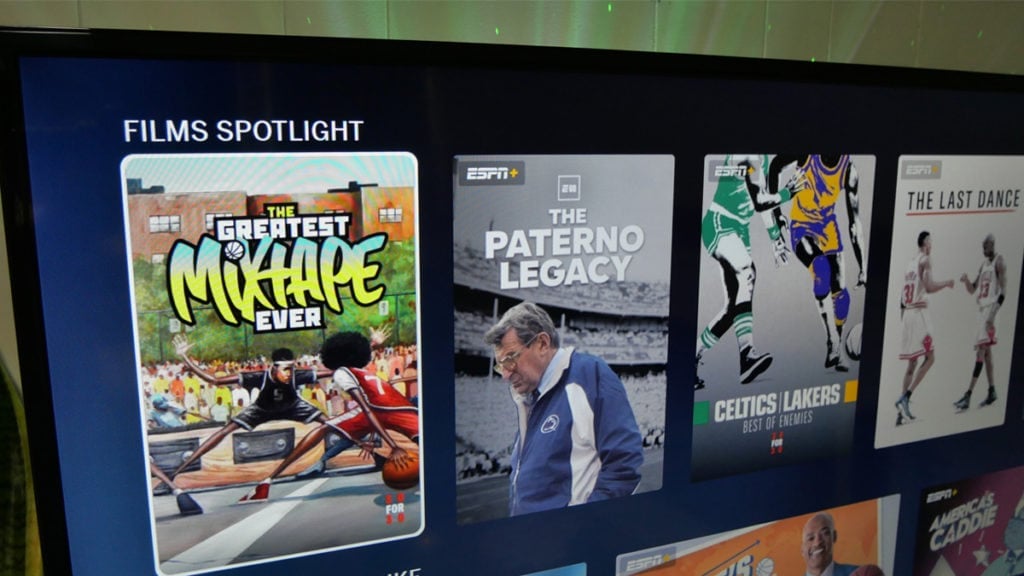
Software truly determines how you can add the ESPN app to a TV. Don’t worry, even if you own an older TV that doesn’t have a HDMI port, you can pick up a Roku Express+ for about $30 or less.
(Note: Roku stopped making these models, but there is a robust market of refurbished units out there. Just make sure the model you buy has composite cables.)
With a Roku Express+, you will be able to stream ESPN+, Paramount+, Hulu and any other app that is featured on modern televisions.
A Smart TV with Android TV software, an LG TV or Samsung Smart TV (with the Tizen operating system) all have the ESPN app. The same is true for any Roku TV or a Fire TV Edition television.
Just head over to the TV’s app icon or store. Search for ESPN and add the app to your home screen. Once you launch the ESPN app, you will just need to enter your email and password to begin watching movies and shows.
For Smart TVs with no ESPN+ app
One frustration among some Smart TV owners is that the ESPN app is unavailable. Imagine having a nice 4K TV that you paid a tidy sum for. But now you can’t add the one streaming service you really want.
Why does this happen? Unfortunately, there are a number of Smart TVs that are beyond a few years old that do not have very good software updates. The ESPN app is regularly updated to improve the viewer’s experience so it may not be compatible with an older operating system.
Instead of writing an angry email to the manufacturer, you’re better off adding an inexpensive Roku, Google Chromecast with Google TV or Amazon Fire TV Stick to your TV. These inexpensive streaming devices get updates throughout the year. Your 2014 television? Not so much.
For as little as $30, less than the price of a tank of gas, you can move off of outdated Smart TV software. With a decent Internet connection, a Roku or Fire TV will broaden the number of streaming services that you can watch.
My parents television is about 8 years old and still delivers a stellar picture. When I helped them cut the cord last year, I added a Roku Ultra, ported their landline with an Obihai 200 and hardwired both devices to their router.
How to get ESPN Plus on a Roku or Roku TV
The ESPN app is among the library of Roku Channels. If you’re new to Roku or just bought a Roku TV, here’s how to quickly add ESPN+ and start watching in 7 steps.
- Turn on your Roku or Roku TV
- Select Streaming Channels from the left column menu
- Select Search Channels
- Type in ‘ESPN’ then select the ESPN+ app
- Choose Add Channel
- Select the ESPN app from the Home Screen
- Login with Email and Password
How do I get ESPN Plus on Fire TV or Fire Stick?
All Fire TV devices, including Fire TV Edition televisions, get apps from the Apps & Games section. Fire TVs that have a voice search button on the remote control have a short cut for hunting down apps.
You can say “ESPN app” and select it for download. If that doesn’t work for some reason, then the traditional method is short and simple:
- Hold down the Home button on the Fire TV remote
- Select “apps” under the menu
- Then select ESPN under streaming apps
How to add ESPN+ to Apple TV
Apple TV (4th generation or later) supports the ESPN+ app. Adding apps can easily be done with the remote control.
- Launch app store from home screen
- Navigate to ESPN app
- Click on app, then again on “Get” to confirm
Adding ESPN Plus to Xbox One and XBox Series X
Getting the ESPN app on Xbox One takes a few simple steps:
- Go to “Store” tab at the top of the home screen
- Once within the Microsoft Store, scroll down to Search
- Type in “ESPN”
Then just confirm you want to download the ESPN app. You can sign in to your ESPN+ account with your email and password.
Watching ESPN+ on PS4 or PS5
You can add the ESPN+ app to PlayStation 4 or PlayStation 5 just like any other app or game:
- Go to PlayStation Store
- Select the search bar
- Type in ESPN
- Download the ESPN app
- Login with email and password
Is ESPN Plus on Nintendo Switch?
Nintendo Switch does not support the ESPN app.
For game consoles, ESPN+ only supports PlayStation 4 and 5, XBox One, XBox Series X and NVIDIA Shield. It’s unclear whether that will change in the months ahead.
Methodology
I spend hundreds of hours throughout the year conducting hands-on testing of streaming services, including Peacock, DIRECTV STREAM, Fubo, Sling TV, YouTube TV, Hulu Live TV. I do the same rigorous testing for TV antennas and TV-related hardware. Check out the review policy to see how I compare products and services.The Cord Cutting Report is a reader-supported publication, and may earn affiliate commissions when you pick a streaming service through a recommendation. Read our affiliate policy for more information.
