The XGIMI Halo+ has an impressive picture in the dark, Android TV, and even some off-the-grid movie watching options.
The portable projector is a follow-up to the XGIMI Halo, which I named the best portable projector for the money in 2021.
Table of Contents
- Review Highlights
- Halo+ Setup
- Remote control
- Design and Features
- Performance
- Halo + Picture Quality
- Keystone Correction and Auto Adjustments
- Chromecast Built-In and Supported Apps
- About Netflix
- External Storage & Offline Use
- Conclusion
- Video: Going hands-on with XGIMI Halo Plus
Review Highlights
After spending more than a month with this projector testing out the performance of the Halo+, here’s a quick summary of five things from my findings.
- The video quality on this projector is pretty eye-catching. It has Full High Definition picture resolution with rich colors thanks to HDR10 support.
- The Halo+ runs most of the major streaming apps with the exception of Netflix. The projector is powered by Android TV 10. It’s the same platform that you also see on mid-range Smart TVs, Walmart’s onn streaming device and the NVIDIA Shield.
- Google Chromecast is built into the projector so you can cast streaming apps, pictures and video from your smartphone.
- With Google Assistant, you can tell the projector to quickly find free movies from a favorite actor or director, and it will pull up all your choices from the streaming apps you have downloaded.
- The Halo+ is best for a darkened room, or using at dusk outdoors, but it operates more like a portable TV. I was projecting a screen between 120 to 130 inches during my testing.
At the time of this review, the XGIMI Halo+ was priced at $849 at the XGIMI online store. But I have seen these projectors go on sale one to two times per year.
Halo+ Setup
Setting up the projector is pretty easy. If you have an Android smartphone, you can quickly sync the projector to your Google account. The synching process will pull up any streaming apps associated with your Google account.
Only have an iPhone? No sweat. You can just sign in to your Google account, which kicks off the setup process.

If you already have a Smart TV or streaming device that runs on Android TV, the projector will add the streaming apps being used with your Google account.
You can also link the projector to your Google Home account, which is handy if you use the projector as a Bluetooth speaker for streaming music.
Once the setup is complete you can start customizing what apps you want on your home screen.
When you set up the projector for the first time, be sure to fully charge the battery first. Just like when you get a new smartphone, you want to charge that lithium battery to 100 percent so it lasts longer in the months ahead.
Remote control
The remote is going to be the primary way you operate the Halo Plus. It looks and feels a lot like a remote control to a streaming TV device.
It’s powered by a pair of AAA batteries. There’s a volume rocker on the bottom. Home and back buttons above it.
A navigation wheel in the center helps you get around the menus. There are buttons for power and Google Assistant, a menu key and power.
Design and Features
The Halo Plus stands six and a half inches tall, and weighs about three and a half pounds. The case of the projector has a metallic look, but it’s a hard plastic and feels like a very solid build in the hand.
At first glance, the Halo+ looks almost identical to its predecessor, the XGIMI Halo. But Halo+ has an added keystone correction sensor at the bottom of the projector.
You can put the Halo Plus on a table or any flat surface. It has a hinge-style stand to tilt up the front of the projector. There is a universal tripod fitting on the bottom.
An HDMI port in the back can be used for streaming TV devices and gaming consoles. There is a USB port for connecting a thumb drive or external hard drive.
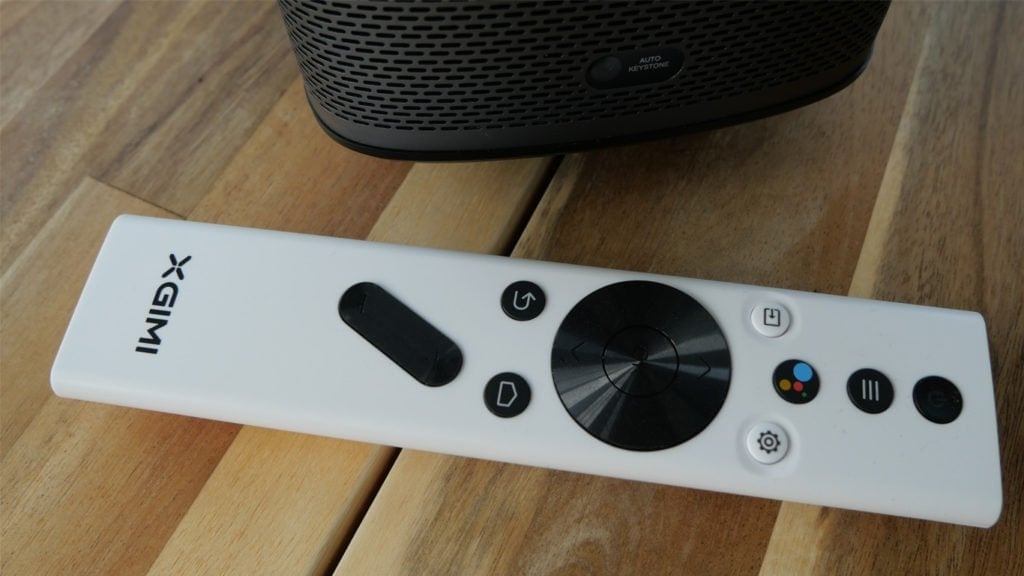
An audio output is for additional speakers. (I didn’t feel like I needed them.) You can control the volume and play or pause with buttons on top of the projector.
The projector can do double-duty as a portable Bluetooth speaker for streaming music with two 5W Harman-Kardon speakers.
The WiFi has 2.4 and 5 GHz connectivity. I didn’t test the distance of Wi-Fi in this model. But with the XGIMI Halo last year, I was very impressed with how far I could have the projector away from the Wi-Fi router.
I had the projector outside about 30 feet away from the router in my ground-floor office.
XGIMI says the Halo plus has 16 GB of internal storage, but Android TV does use some of that. So after I downloaded about 15 apps I had about 9 GB left to play with.
In terms of portability, the projector is small enough to fit into a backpack or travel bag. But in most cases, I found myself carrying the projector with two hands.
Performance
The picture is very bright for a projector of this size. It’s 900 lumens when plugged into an electrical outlet. On just battery power, the projector is a little bit dimmer.
The battery lasted just over two hours. So most of the time, I prefer to use the Halo+ with an extension cord.
I watched a couple episodes of “Reacher” on Amazon Prime, “Revenge of the Sith” on Disney+ and a little bit of “Kingpin” on Pluto TV.
One thing I noticed is that the projector was picking up the 4K HDR10 versions of what I was watching instead of HD. My picture resolution was still 1080p, but the colors I was getting from HDR support was very noticeable.
If there was a scene where people were outside, the sunshine on their faces added a lot of dimension that you just wouldn’t see in a typical high definition picture.
I thought the two 5W speakers were very good. I would have liked a little more base. But when I was watching a movie, I didn’t feel like I was lacking in the sound department.
The fan was also very quiet. To me personally, that’s a really important metric when we are talking about audio quality, and dealing with a fairly bright projector that’s going to throw off a little heat.
Halo + Picture Quality
I have been very pleased with the overall picture quality. The contrast on the Halo+ is very good, but I did tinker with some of the color settings.
While digging into the picture settings, I found that you can slightly customize your color output. I kept my brightness at 10; but turned down red, green and blue.
Things like color output can be subjective, but I felt happier with the overall picture with this setting. And I was glad that I could make the adjustment.
I had the projector set up about 10 feet away from a wall that I was using as a screen in my office. That distance gave me about a 120” screen. You can definitely go much bigger than that.
Typically, I prefer to test these projectors on my outdoor screen. But I began my review in March. With plenty of snow still on the ground and a muddy lawn, my yard isn’t quite ready yet for outdoor use.
Keystone Correction and Auto Adjustments
The most impressive thing I found with the Halo Plus is the automatic keystone correction. It adjusts vertical and horizontal angles on the screen every time you set it up.
So even if you have it pointed at a wall, and it’s not lined up head on, the projector will automatically adjust itself so you have an even picture.
You can even make small manual adjustments to the four corners to fine tune it.
If you dig into the Keystone Settings (under Keystone Correction), there is an option called auto obstacle avoidance. When the obstacle avoidance feature is toggled on, the projector takes an extra step to ensure nothing is blocking the screen.
Let’s say you are using some wall space as your screen just above a bookcase. If your Wi-Fi router, a plant or extra books block a portion of the picture, the Halo+ moves the entire screen out of the way.
The projector performs an auto focus every time you turn it on. There is a switch on the bottom of the remote control that controls auto and manual focus if you need to.
Chromecast Built-In and Supported Apps
With Android TV, you’re getting access to the Google Play store. Popular apps such as Dinsey+, HBO Max, Hulu, Paramount+ and NBC’s Peacock are supported.
Between live TV services and TV Everywhere apps, you can tap into about 40 streaming apps for watching movies and TV shows.
Even if you don’t want to use Android TV, you have the option of casting from your smartphone or tablet. The Halo+ has Chromecast built-in to the projector.
With the exception of Netflix, you can cast just about any streaming app to the Halo+.
About Netflix
I have read elsewhere that Netflix is supported on the XGIMI Halo+. That’s simply not the case. It’s true that you can go into the Google Play Store on the Halo+ and download the Netflix app. But you won’t be able to watch anything on it.
Native support for Netflix on portable projectors is practically non-existent in the U.S. Some projector companies such as Anker have released portable projectors with clever workarounds.
I’ve already covered this in my reviews of the Nebula Capsule Max and Nebula Solar Portable.
It’s worth noting that Netflix itself doesn’t support every Android TV device across the board.
On Netflix’s device support page, it specifically names Google Chromecast and NVIDIA Shield as Netflix-supported hardware.
Likewise, a number of Smart TVs powered by Google TV, such as my own Sony Bravia A80J comes with Netflix already installed.
External Storage & Offline Use
Using the projector without an internet connection is possible with the Halo+. The USB port on the back can take a USB flash drive, or external hard drive.
You can access photo or video files using the File Manager app found in the Google Play store. The app also has a way to safely remove attached storage.

When you’re finished using a USB flash drive or external hard drive, navigate over to the drive on the main menu. Long press the center wheel of the remote control. You will then have the option to eject your external storage.
Being able to use the projector without an Internet connection is a nice option. Portable projectors are made for taking on the road and outdoors.
You don’t have to leave the Halo+ at home when you are somewhere without internet service.
Conclusion
Based on my testing of portable projectors in the last few years, I think if you’re in the market for a high-quality portable projector, the XGIMI Halo Plus is a good buy. Priced at $850, the projector is definitely an investment since it costs as much as a mid-range television.
The HDR10 made a noticeable difference compared to a typical HD picture seen on other portable projectors that I’ve tested.
Video: Going hands-on with XGIMI Halo Plus
Halo + price and availability
- XGIMI Halo+ at the XGIMI website (free shipping)
- XGIMI Halo (2021 model) at Amazon
For more news on streaming, how-to guides and reviews, head over to the main page of The Cord Cutting Report or follow the CCR on Google News.
This review was published April 25, 2022, and has been updated.
