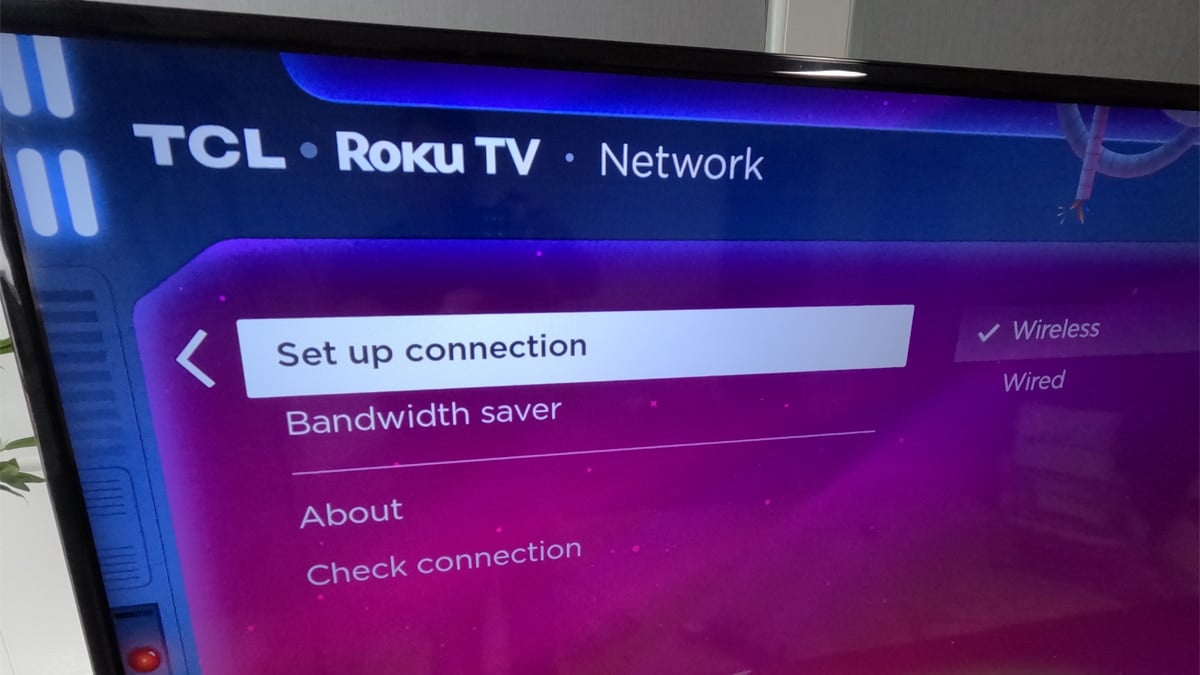Setting up your Roku TV for a wireless connection is a breeze.
Whether you’re a streaming aficionado eager to binge-watch your favorite TV shows and movies or someone looking to enjoy the vast offerings of channels like Amazon Prime, Netflix, or Hulu, a stable Wi-Fi connection is essential.
Here’s a step-by-step guide to get your Roku TV connected to your Wi-Fi network.
Steps to Connect Roku TV to Wi-Fi
- Initial Setup: When you first set up your Roku TV, it will prompt you to make a network connection during the ‘Guided Setup’ process.
- Selecting the Connection Type:
- If your Roku TV supports both wired and wireless connections, choose ‘Wireless connection’.
- If you prefer a wired connection, use an Ethernet cable to connect to the Ethernet port on your Roku TV.
- Finding Your Network:
- Your Roku TV will scan for all available wireless networks. The strongest signals will be listed first.
- Use the Roku remote to navigate the list and select your Wi-Fi network. Note that networks in certain locations like college dorms or hotels might require additional steps to connect.
- Entering the Password:
- Once you select your network, an on-screen keyboard will appear.
- Use the directional pad on your Roku remote to enter the password. Remember, Wi-Fi passwords are case-sensitive, so use the shift button for any capital letter.
- After entering the password, select ‘Connect’.
- Troubleshooting Tips:
- If you don’t see your network, try ‘Scan again’ to refresh the list.
- For hidden networks, choose ‘Private network’ and enter the network’s name (SSID) manually.
- Ensure the router and Roku TV are in close proximity to get better signals.
Additional Connection Options
- Roku Mobile App: Download the Roku mobile app from Google Play Store or App Store for Android and iOS devices, respectively. The app can turn your smartphone into a remote, allowing you to enter passwords more easily.
- Ethernet Cable: For a more stable connection, especially for 4K content, consider using an Ethernet cable if your Roku TV has an Ethernet port.
- Using a Mobile Hotspot: If a traditional Wi-Fi network is not available, you can use your smartphone as a mobile hotspot to connect your Roku TV to the internet.
Connecting Roku TV to Wi-Fi FAQs
Can I use a web browser to connect my Roku TV to Wi-Fi?
No, you cannot use a web browser to connect Roku TV to Wi-Fi. The connection is made directly through the Roku TV’s menu.
What if my Roku remote is not working?
You can use the physical buttons on the bottom or right side of your Roku TV to navigate the menu or use the Roku mobile app as a remote control.
How do I reconnect my Roku TV to Wi-Fi after changing my router?
Go to the Roku home screen, select ‘Settings’, then ‘Network’, and choose ‘Set up new wireless connection’. Follow the on-screen instructions to connect to the new Wi-Fi network.
Connecting your Roku TV to a Wi-Fi network is a simple and straightforward process. By following these steps, you can quickly set up your Roku TV or Roku device and start enjoying a world of streaming content. Remember, a good Wi-Fi connection is key to uninterrupted streaming of your favorite TV shows and movies.