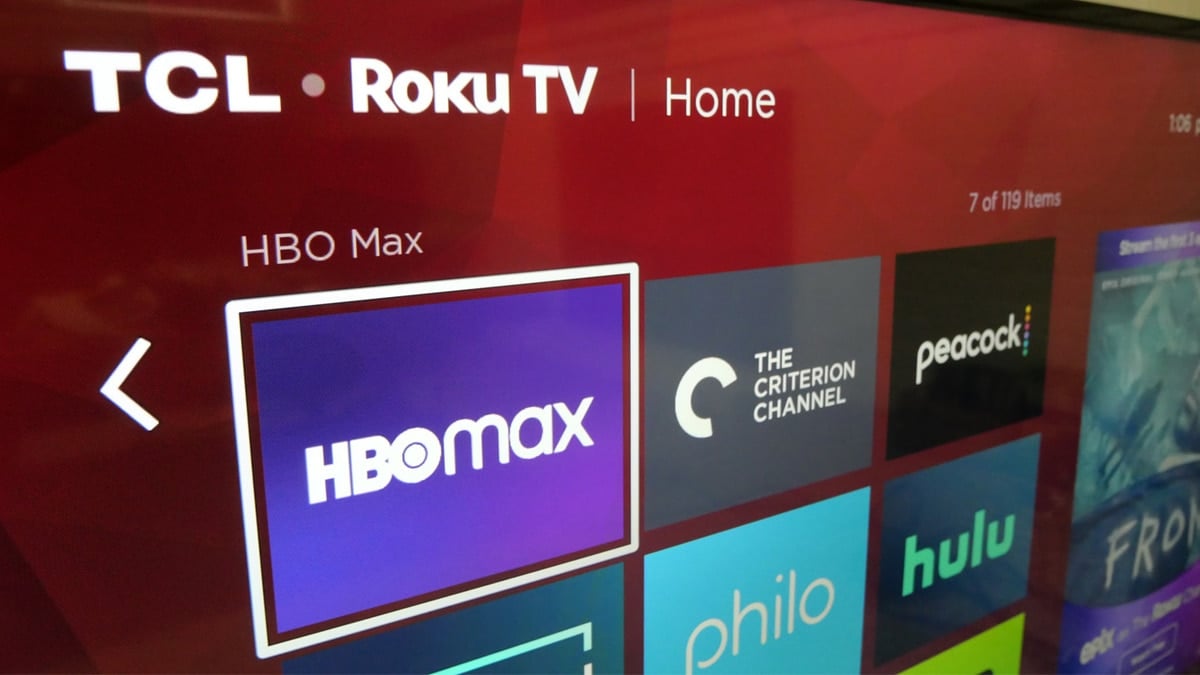The Roku app can control a Roku TV, and any other Roku streaming player in your home.
In fact, the app has a number of features not available on the physical Roku remote control that came with your streaming device.
Private listening was once exclusive to the Roku Ultra, the company’s priciest streaming player. Now, you can use the Roku app and a pair of Bluetooth headphones to enable private listening.
The Roku app became more feature rich back in 2017, making it handy when your regular remote got lost between a couch cushion.
Since then, it has gained the ability to launch specific apps (or Roku Channels) such as Netflix or Max.
You can control a TV’s power and volume. And typing in passwords and account names is made easier with the keyboard within the Roku app.
Table of Contents
- Can I use the Roku remote app without Wi-Fi?
- How to get Roku app to control a Roku TV or streaming player
- How to change the volume on Roku remote app
- Launch apps and extra features on Roku app
- How to use private listening within the Roku app
- Does the Roku app work on older TVs?
- How much does the Roku remote app cost?
- Can a replacement remote be purchased for Roku?
Can I use the Roku remote app without Wi-Fi?
No. The Roku app on your smartphone or tablet must be connected to Wi-Fi.
Mobile data won’t cut it. That’s because the Roku app searches for and connects to any Roku TV or Roku streaming device through your home Wifi network.
How to get Roku app to control a Roku TV or streaming player
The Roku app is available within the Apple App Store, or Google Play Store for Android smartphones and tablets.
Apple smartphones or tablets need iOS version 11.0 or higher to use the Roku app. Android 5.0 or higher supports the Roku app for Android smartphones or tablets.
To start using the Roku app as a remote control, first make sure that your smartphone or tablet is connected to WiFi.
Once you download and open the Roku app, select the Devices tab on the bottom right of the screen. The screen will show all the Roku devices connected to your home WiFi network.
If you have more than one Roku streaming device or Roku TV, select which device you want to control.
Once you see the device highlighted as “Connected” in green text, you can control the Roku or Roku TV.
Press the remote tab on the bottom right of your smartphone or tablet.
The screen will adopt a similar look to the Roku remote control that came with your streaming device or Roku TV.
Note: At some point, the Roku app may require you to sign in to your Roku account.
How to change the volume on Roku remote app
Under the remote tab, the Roku app has separate buttons at the bottom of the screen for lowering or increasing the volume.
The third button is to mute the volume or turn it back on.
Launch apps and extra features on Roku app
The “Remote” tab on the Roku app has all the same buttons as a physical remote control. But there are a number of extra features not found on physical Roku remote controls.
They include:
- A keyboard to type in usernames and passwords
- A search tab for movies, shows or tracking down movies with a specific actor or director.
- The “Recent Channels” tab can launch specific Roku Channels or apps such as Disney+ and Netflix. Recent Channels can also switch inputs to Game Consoles or a TV antenna on Roku TVs.
- The Swipe feature (under the Settings icon) lets you scan through channels or menus at a faster clip than the navigation button.
- Saved list keeps all the movies, shows and programming that you want to watch later
How to use private listening within the Roku app
You can enable the Private Listening feature within the Roku app, and use your own Bluetooth headphones or earbuds.
- Make sure your headphones or earbuds are connected to your smartphone or tablet via Bluetooth
- Launch the Roku app with the TV powered on
- Under the Remote tab, press the headphones icon
- Listen for the TV audio to play on your headphones or earbuds
Does the Roku app work on older TVs?
Yes. Once you connect any Roku streaming player to an older TV, the Roku app will have all the same functionality as a newer TV set. You will be able to control the televisions power and volume as long as you paired the Roku with the TV during the setup process.
How much does the Roku remote app cost?
The Roku app is absolutely free for iOS and Android devices. It’s handy when you can’t find your physical remote control, or want to use extra features that are not included with a Roku remote control.
Can a replacement remote be purchased for Roku?
You can buy a replacement for any Roku streaming device or Roku TV directly from the Roku website.
All orders include free shipping. And there are a number of easy options for checkout. You can use Paypal, Google Pay (G Pay) or your existing Roku account when you make a purchase.
It’s the first place worth checking because Roku has the ability to offer exclusive discounts or pricing.
Are you going to buy a new Roku or a remote control to replace your old Roku remote? My hands-on guide about the best Roku to buy covers my hands-on experience with the latest models and accessories including the new Voice Remote Pro.