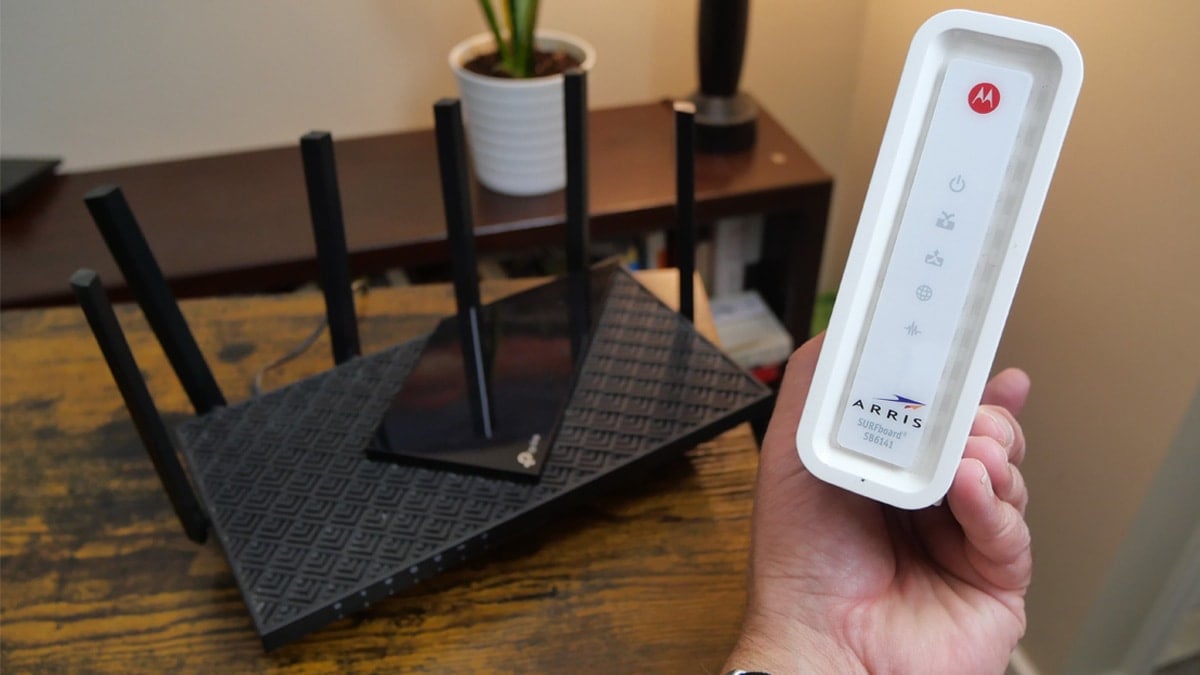By Jim Kimble / Published September 29, 2023
Understanding the difference between a modem and a router is crucial, not only to ensure efficient internet access, but also to save money over the course of many years.
Internet service providers (ISPs) often provide both these devices, but charge monthly rental fees that can add up over time. In this guide, I’ll explain the roles of modems and routers, helping you make an informed decision on whether to purchase your own.
- What is a Modem?
- What is a Wi-Fi Router?
- Do You Need Both a Modem and a Router?
- Which modem should I buy?
- Which router should I buy?
- Key differences between a modem vs router
- Modem vs Router: Frequently Asked Questions
What is a Modem?
A modem, short for modulator-demodulator, acts as a gateway device for internet access. While there are various modem types, cable modems are the most prevalent, particularly in regions with widespread broadband coverage. If your ISP is a cable TV provider like Comcast or Spectrum, they likely use copper wires to deliver internet to your home, making a cable modem essential.
How Modems Work
Modems function as data bridges, allowing information to flow as you use the internet. They excel at converting data into analog signals. For those with DSL internet, a DSL modem is necessary, as it transfers signals through telephone lines.
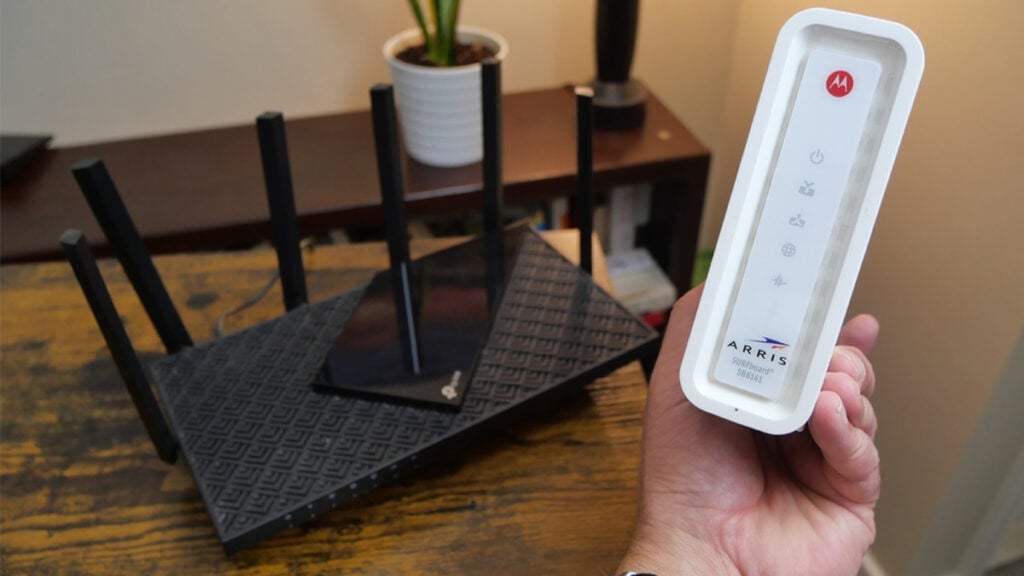
Not every ISP mandates the use of a modem. Modems usually take the form of square boxes connected to copper wires, similar to cable boxes. Owning your modem is often a smart move financially, as ISPs tack on monthly rental fees ranging from $12 to $20.
Major modem brands like Motorola and ARRIS may advertise compatibility with specific cable companies. However, it’s advisable to check help pages on your ISP’s website, such as Xfinity or Spectrum, for the most accurate and up-to-date information. Subscribers to dial-up, DSL, or cable internet will require a modem that aligns with their chosen service.
What is a Wi-Fi Router?
A Wi-Fi router facilitates wireless internet access for devices like computers, smartphones, and Smart TVs. Beyond wireless connections, routers offer the option to connect devices through wired Ethernet connections, delivering faster internet speeds than Wi-Fi.
The Versatility of Wi-Fi Routers
Wi-Fi routers are not limited to wireless connectivity. They also feature ports that allow you to establish a wired connection to the internet, ideal for scenarios where a more stable and high-speed connection is needed. This versatility makes Wi-Fi routers indispensable for households with multiple devices that compete for bandwidth.
Why you can trust The Cord Cutting Report: I do hands-on testing with TV-related products and services throughout the year. Find out more about the review policy.
Do You Need Both a Modem and a Router?
Now that we understand the distinct roles of modems and routers, it’s time to address the burning question: Do you need both devices?
The Short Answer: Yes, in most cases, you do need both a modem and a router for a functional home network.
The Detailed Explanation: Modems and routers serve different but complementary purposes. The modem connects your home to your ISP and facilitates the initial internet connection by translating data between your local network and the wider internet. However, a modem alone cannot distribute this internet connection among multiple devices in your home.

This is where the router steps in. A router creates a local network (Local Area Network or LAN) within your home and allows multiple devices to connect to the internet via Wi-Fi or Ethernet cables. It assigns unique IP addresses to each device, manages data traffic, and provides a secure barrier against unauthorized access (often referred to as a firewall).
In essence, the modem brings the internet to your doorstep, while the router ensures it flows smoothly throughout your home. For most households, especially those with multiple devices and users, having both a modem and a router is essential.
Which modem should I buy?
You should always consult with your ISP on which modem brands and models are compatible with your service.
- Motorola:
- Compatible with many ISPs, including Comcast Xfinity, Spectrum (formerly Time Warner Cable), Cox Communications, and more.
- ARRIS (now part of CommScope):
- Compatible with Comcast Xfinity, Spectrum, Cox Communications, and other major cable internet providers.
- NETGEAR:
- Compatible with Comcast Xfinity, Spectrum, Cox Communications, and many other cable ISPs.
- Linksys (a subsidiary of Belkin):
- Compatible with various cable ISPs, including Comcast and Spectrum.
- TP-Link:
- Compatible with Comcast Xfinity, Spectrum, Cox Communications, and other cable providers.
- ASUS:
- Some ASUS cable modem models are compatible with Comcast Xfinity and Spectrum.
Note: Modem compatibility can change over time as ISPs update their networks and technology. It’s crucial to visit the official website of your specific ISP or contact their customer support to check the current list of approved modems for your region. Additionally, make sure to verify compatibility with the speed tier of your internet plan to ensure optimal performance.

Motorola MB7621
Jim’s Choice: I bought the Motorola MB7621 in 2019, and used it for months. It supports most ISPs and has a two-year warranty.
Which router should I buy?
Over the last decade, I have bought a variety of routers and have reviewed a small number of traditional and mesh units professionally. Routers from Netgear and TP-Link have both served me well. In recent years, I have used TP-Link routers more often when I am not testing a review unit.

I am currently using a TP-Link Archer A20 because I prefer the range it delivers around my two-story home and out into my yard. If I were buying a router today, I would go directly to the TP-Link website, and check latest router and mesh networks on sale. The site regularly has sales with units priced lower than what you will find on Amazon or elsewhere.
If you have a serious gamer in your house, ASUS routers are well-regarded for their performance and advanced features. The ASUS gaming-specific models are under the “ROG” (Republic of Gamers) brand.
Synology produces routers with a focus on network management, security, and features suitable for advanced users.

TP-Link Archer AX55
The Archer AX55 has Wi-Fi 6 speed, high-gain external antennas and enhanced home security features
I have been asked about modem-router combo units, and generally speaking, I recommend not using them for their potential downsides.
One significant drawback is limited flexibility. With a combo device, you often have less control over customization and feature options compared to using separate modem and router units.
If one part of the combo unit malfunctions or becomes obsolete, you might need to replace the entire unit, which can be more expensive and less efficient than upgrading a standalone modem or router.
Mesh Wi-Fi Systems
Mesh Wi-Fi systems are popular for knocking out common Wi-Fi coverage woes. Unlike traditional single-router setups, mesh systems consist of multiple interconnected units that work together seamlessly.
The primary benefit is enhanced coverage and reliability. Mesh nodes communicate with each other, blanketing your home or office with a consistent and strong Wi-Fi signal, eliminating dead spots.
Another advantage is scalability. You can easily expand your network by adding more nodes as needed, ensuring optimal coverage in larger spaces. Mesh systems also often include user-friendly apps for simplified management and troubleshooting, making them accessible to tech-savvy and non-tech-savvy users alike.
Mesh Wi-Fi systems offer broader coverage, scalability, and user-friendliness, making them an excellent choice for those seeking reliable and expansive wireless connectivity.
Two user-friendly units are the TP-Link Deco Mesh system, and the Eero Mesh system.
What about Wi-Fi 6?
More of the top home networking brands are producing Wi-Fi 6 routers. If you router is fairly new and works well, you don’t need a Wi-Fi 6 wireless router. But Wi-Fi 6 does have some clear advantages for houses with many internet-connected devices.
Wi-Fi 6 is like a supercharged highway for your internet devices. It makes your Wi-Fi faster and more efficient, allowing lots of devices to connect at once without slowing down. It’s like having wider lanes on the road, so your devices can communicate with the router more quickly and smoothly. This means smoother streaming, faster downloads, and better performance for all your gadgets,
Wi-Fi 6 is designed to enhance the performance of devices that support it, but it’s backward compatible with older devices. So, even if some of your client’s devices are not Wi-Fi 6 compatible, they can still benefit from a Wi-Fi 6 router. However, for the best results and to fully unlock the capabilities of Wi-Fi 6, it’s ideal to have Wi-Fi 6-compatible devices.
Key differences between a modem vs router
Understanding the distinctions between a cable modem and a Wi-Fi router is essential for optimizing your home internet setup. In summary, here are the key takeaways:
Cable Modem:
- Serves as a gateway device for web access.
- Converts data into analog signals, suitable for cable or DSL connections.
- Typically provided by your Internet Service Provider (ISP), but owning your modem can save you rental fees.
Wi-Fi Router:
- Enables multiple devices to connect to the internet wirelessly (via Wi-Fi) and through wired Ethernet connections.
- Creates a Local Area Network (LAN) within your home, managing data traffic and device connections.
- Essential for distributing internet access to various devices and ensuring a reliable, versatile network.
Considerations:
- Compatibility: Ensure your modem and router are compatible with your specific ISP and internet service type (cable, DSL, etc.).
- Ownership: Purchasing your modem and router is often cost-effective in the long run, avoiding monthly rental fees.
- Network Needs: Assess your household’s internet demands, including the number of devices and the size of your home, to choose the right equipment.
- Performance: Invest in routers with features that match your requirements, such as dual-band Wi-Fi, security options, and Ethernet ports for wired connections.
- Stay Updated: As technology evolves, periodically review your modem and router to ensure they meet current network standards and security needs. Make sure to update firmware to maintain a secure network.
By keeping these points in mind, you can make informed decisions about your home network setup, ensuring reliable and efficient internet access for all your devices.
Modem vs Router: Frequently Asked Questions
Can I use a modem without a router?
Yes, you can use a modem without a router if you only have one device that needs internet access and can connect directly through Ethernet. However, for multiple devices or wireless connectivity, a router is necessary.
Can I use a router without a modem?
No, a router cannot replace a modem. The modem establishes the internet connection, while the router manages device connections within your home.
Can I use a non-Verizon Router with FIOS?
Yes, you can use a non-Verizon router with FIOS. I have been using a TP Link Wi-Fi router for years with Verizon FiOS. A Verizon tech explained that any consumer Wi-Fi router now plugs directly into the FIOS ONT hardware that is installed in your home. So you can avoid paying any kind of rental fee with FIOS by using your own router.
Are there modem-router combo devices available?
Yes, modem-router combo devices integrate both modem and router functions into a single device. However, their performance may not match that of separate, dedicated units.
Should I rent or buy a modem and router?
Owning your modem and router is typically more cost-effective in the long run. Monthly rental fees from ISPs can accumulate over time, often surpassing the cost of purchasing your own devices.
What should I consider when buying a modem and router?
When purchasing a modem, ensure it’s compatible with your ISP and service type (e.g., cable or DSL). For routers, prioritize features like dual-band Wi-Fi, security options, and the number of Ethernet ports to suit your specific needs.
Understanding the roles of modems and routers is essential for optimizing your home network and saving on rental fees from ISPs. While you may not need both devices in every scenario, having both a modem and a router ensures a reliable, efficient, and versatile internet connection for your household.